Find LinkedIn information on profile cards
Applies To
Outlook 2016 Office 2016 SharePoint in Microsoft 365 Microsoft 365 admin Outlook.com OneDrive (home or personal) OneDrive for Mac OneDrive for WindowsEven before you connect your LinkedIn account with your Microsoft account, you may see some LinkedIn profile information in Microsoft apps. For example, LinkedIn profile photo, name, company, and job title. Here's an example of LinkedIn information on a profile card in Outlook:
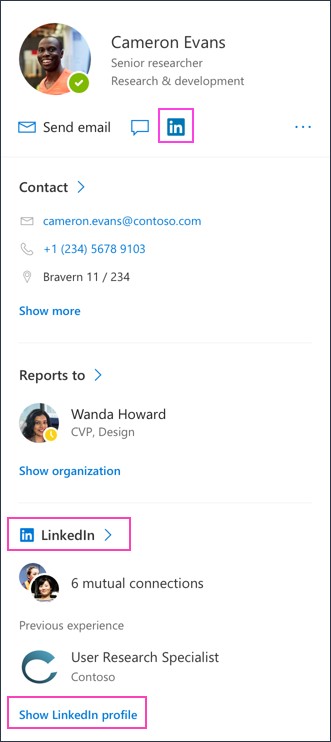
Updates from LinkedIn on profile cards
After you have connected your accounts, you can get updates about people you interact with. For example, if a colleague has a birthday, title change, or work anniversary, the information may show up on their profile card.
How can I see my own LinkedIn profile information on my profile card?
To see your LinkedIn information on your profile card, hover over your own name in a Microsoft app. For example, Outlook. Open your profile card and select the LinkedIn tab to see your LinkedIn profile information.
Your Microsoft account will only show information that you have made available on your LinkedIn profile according to your profile settings.
If you don’t see the LinkedIn icon in your Microsoft work or school account, your organization has disabled LinkedIn account connections.
Platforms that support LinkedIn information on profile cards
While using your Microsoft work or school account, you can see LinkedIn information on profile cards in:
-
Outlook mobile
-
Outlook on the web
-
Outlook for PC
Note: If you don't see LinkedIn information in Outlook for PC, your work or school account may not have received the update yet.
While using your Microsoft personal account, you can see LinkedIn information on profile cards in:
-
Outlook.com










