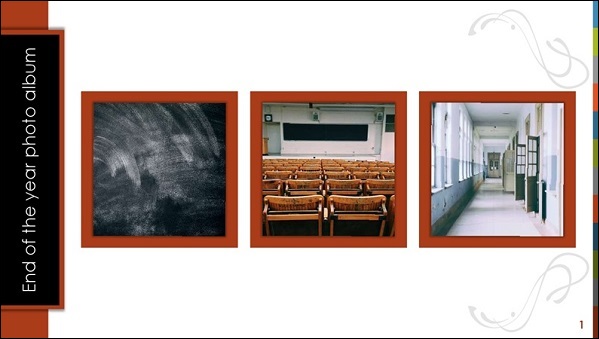Graduations and celebrations come in many forms. You can hold a digital celebration for a team at the end of their season, host a goodbye party to mark a student's transition from elementary school to middle school, or host a traditional, though online, graduation party to mark the completion of high school or college. You can even create a detailed, digital world in Minecraft and host your virtual graduation experience there.
Microsoft can help you with all of these tasks.
Your event can follow the traditional graduation flow with an academic procession, a welcome address, presentation of awards, speeches, and more. Every graduation or celebration will look different and have different needs. You can mix and match the various examples we've provided here and add your own unique event components for a graduation that best fits your educational institution.
We've put together a handful of resources for you and we'll update this page with new content regularly. Are there resources you need that we haven't provided? Leave us a comment and let us know.
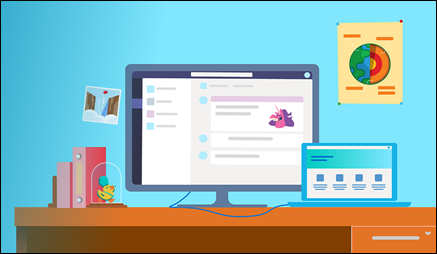
Need some inspiration for your virtual event? Check out our Virtual Graduation blog post for real-world customer stories.
What type of celebration is right for you?
There are several options to consider when choosing the type of celebration you want to hold.
-
How large is your group? Live events produced in Teams have a maximum audience size of 10,000 attendees. For more information see Planning for live events in Microsoft Teams.
For a limited period of time beginning in early May 2020 and ending July 1, 2020, educational institutions will have the ability to host Teams Live events as large as 20,000 attendees at no extra cost. Need an event over 20,000? See the Microsoft 365 Live Events Assistance program.
-
Does your group have access to an IT department or network administrator to assist you? Have they worked with Microsoft Teams before? If not, see How to roll out teams.
-
Will you need external speakers or guests? If you want to invite others to speak or present, you may need a way to store their content. Consider using OneDrive.
-
How will you ensure your event is accessible to all? See Make your Microsoft Teams meetings, calls, and messages accessible to people with disabilities for more information.
-
What privacy or security concerns do you have? For information on all of Teams security and privacy features, see Privacy and security in Microsoft Teams.
We have multiple tools you can use for your celebration including Microsoft Teams, FlipGrid, PowerPoint, Forms, Sway, Minecraft, and more.
Check out the sections on this page for information on the three main types of digital graduation celebrations: a simple event using photos and videos, a pre-recorded event, a live online event, and even a Minecraft world. You can mix and match components of each of these celebrations to create the perfect event for your educational institution.
You can host your digital graduation or celebration using photos and videos for a rich, distributable, and accessible event. This type of event is best if your educational institution doesn't have an IT department or if your attendees are in multiple time zones. With a photo and pre-recorded video only event, everything you need can be put together ahead of time, and a link sent to graduates, educators, and attendees.
Create videos, presentations, and grids
Microsoft offers several different products that can help you create rich slideshow and video presentations.
Flipgrid lets you create interactive videos and topics, the same functionality that make PowerPoint and Word great tools for use in the classroom for telling stories can be used for digitally recording memories or sharing virtual moving up ceremonies, and you can use Sway to put everything together.
Create grids and topics using Flipgrid
Flipgrid provides exciting ways for educational institutions and families to hold the graduation celebrations they've been looking forward to online. You can create a new Grid and Topic for your celebration and ask school leaders, guests, or student leaders to record commencement speeches or tributes to add to your Topic prompt. You can also encourage your graduates to respond to the Topic with comments, such as their plans for the future, their favorite memories, or favorite school tradition.
With Flipgrid Topics, you can also invite special guest speakers. Your guests can record from anywhere and upload their speeches at their convenience. See Celebrate your classmates for more information.
For ideas and inspiration, see Host a Flipgrid graduation.
Once you've created your Flipgrid Grid and Topic, you can share it with your graduates and guests. Public grids can be shared with anyone by sending out a direct link, but you can also create private Grids and share only with parents or students.
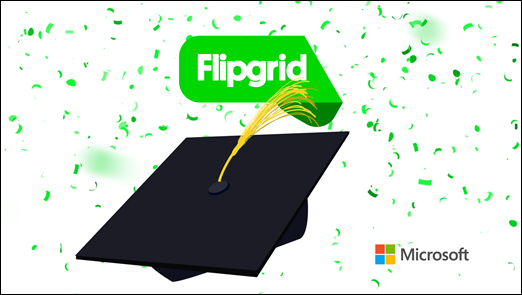
Use PowerPoint and Word
You can use PowerPoint and Word to create digital diplomas, capture speeches, or tell the year's story. Collect pictures, anecdotes, or other memorable moments from your teams, classrooms, or events to add to your PowerPoint presentation.
You can also add narration to your presentation to record speeches and pair them with rich visuals including pictures and animations.
For more templates and ideas, see our Virtual graduation toolkit.
Create digital diplomas and certificates
There are many templates you can use with PowerPoint and Word. Here are just a few of them. For even more, see our Templates site.
-
PowerPoint Kindergarten and Preschool diplomas

Record speeches
Need help crafting the perfect speech? We have a template for that. Check out our speech outline template, and then use Microsoft Editor to bring out the very best in your writing.
Tell the year's story
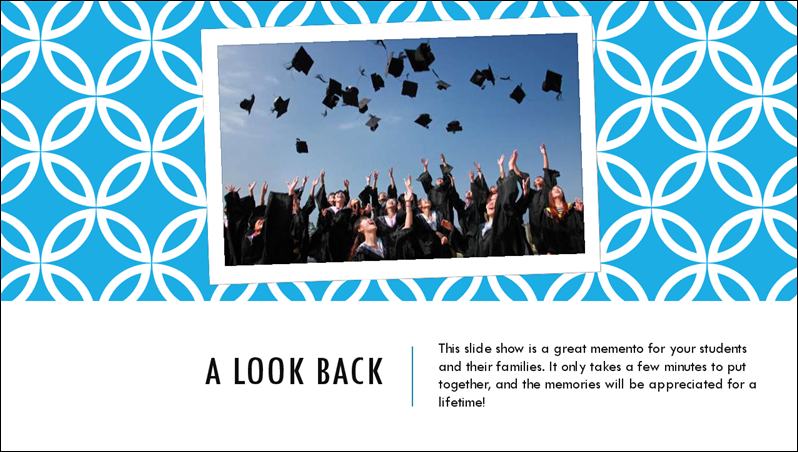
Once you have your speech, you can add a slideshow to go along with it. With PowerPoint templates, you can create an end of the year slideshow or a graduation photo album. Then, record audio to embed in your stories or even record your screen as you play the slideshow and share that recording with graduates and guests.
Put it all together with Sway
Educators, students and their families can quickly design immersive and interactive presentations with photos, videos, and text using Microsoft Sway. Check out our Getting started guide as well as Sway for Education.
A pre-recorded event is ideal if your group doesn't have access to an IT department or network administrator or if you'll have attendees in multiple time zones. Your event can follow the traditional graduation flow with an academic procession, a welcome address, presentation of awards, speeches, and more.
Record your event in advance and send out links
You can include a variety of different components in your pre-recorded event. Some of our favorites are listed here. Check out our Virtual graduation toolkit for more ideas and templates.
Academic procession
Many graduation ceremonies include a procession of educators and other administrative staff as well as graduates. You can host a procession with a pre-recorded PowerPoint photo slide show paired with audio.
Check out our templates for PowerPoint photo albums and instructions for adding audio to your presentations.

When putting a slideshow together, you may need to ask faculty, educators, students, and administrative staff for their pictures. You can even ask them for a selfie of themselves in their cap and gown. A OneDrive folder can help you store these photos securely.
Welcome address
You can use a pre-recorded speech with or without PowerPoint slides for your welcome address. Your speaker can use Flipgrid, PowerPoint, or Sway to create their speech and upload it to OneDrive.
Presentation of awards and degrees
The presentation of awards, degrees, and diplomas can take many forms from a simple photo slideshow in PowerPoint to a richer experience with slide transitions that provide a virtual "walk" across the stage. For example, setting a slide transition of 2 seconds with a left-to-right animation can give each student the feeling of moving from undergraduate to graduate. See Add, change, or remove transitions between slides for more information.
Staff, student, and guest speeches

One of the most moving parts of any graduation is the commencement speech. Whether given by a member of the faculty, a student, or an invited guest, these speeches can be inspiring and memorable.
You can use Microsoft Forms to create a survey to send to students to allow them to nominate a commencement speaker. This survey can even tally the responses for you. See Create a form and Check and share your form results for more information.
Once a speaker has been selected and invited, they can use the options in our digital graduation toolkit to record their speech ahead of time, then send out the link to your students, faculty, and guests as part of the event presentation.
Putting it all together
Once you have all of the components of your pre-recorded graduation celebration, you'll need to decide how to put them all together and send them out to your faculty, graduates, and guests.
-
Create a single PowerPoint presentation with links to videos, Sways, grids, and more, and send it via email
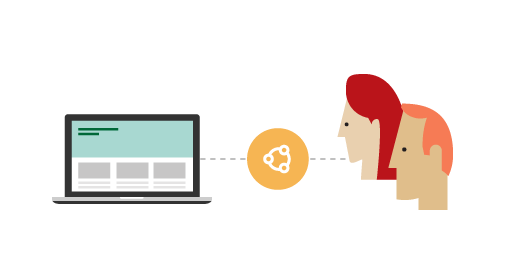
-
Use your educational institution's SharePoint site, website, or OneDrive and send a link to a presentation or a folder with multiple files
Tips: If you're sending a link to a SharePoint or OneDrive folder with multiple files, be sure to name your files so your recipients know what order they belong in. For example, you could have the following file names:
-
1_Academic Procession.pptx
-
2_Welcome Address.pptx
-
3_Awards.pptx
-
4_Valedictorian Speech.pptx
-
-
Share links to your digital graduation components on social media
Tip: When sharing to social media, it can be helpful to create a unique hashtag for your event. for example: #SchoolName2020Grads or #Classof2020CollegeName.
If a live event is preferred, you can still incorporate some pre-recorded content. Other components of a live event may include speeches by both faculty and students, slideshows, and even musical or other artistic performances.
This is the most involved type of event, and may require IT department support and additional work to address accessibility, digital safety and security concerns.
Go digital with a live event using Microsoft Teams
You can host a live event with Microsoft Teams to give your educational institution an easy way to broadcast your graduation to students, educators, and families online. Live events encourage connection, give attendees a way to watch speeches, see the virtual awarding of diplomas, and celebrate together.
Note: Is your educational institution or organization new to Teams? See How to roll out teams.
You can hold the entire ceremony in a live event or use a mix of live and pre-recorded content. As you're evaluating your options, check out these resources on Microsoft Teams.
Academic procession
Many graduation ceremonies include a procession of educators and other administrative staff. You can host a procession with a pre-recorded PowerPoint photo slide show paired with audio.
Check out our templates for PowerPoint photo albums and instructions for adding audio to your presentations.
When putting a slideshow together, you may need to ask faculty, educators, and administrative staff for their pictures. Consider setting up a OneDrive folder to receive these photos.
Welcome address
You can use a pre-recorded speech with or without PowerPoint slides for your welcome address or have an educator present live in Microsoft Teams. With appropriate permissions, a speaker can take over as the presenter in your live event and use their own videos and slides to accompany their address.
For more information, see Present in a live event in Teams.

Presentation of awards and degrees
The presentation of awards, degrees, and diplomas can take many forms from a simple photo slideshow in PowerPoint to a richer experience with slide transitions that provide a virtual "walk" across the stage. For example, setting a slide transition of 2 seconds with a left-to-right animation can give each student the feeling of moving from undergraduate to graduate. See Add, change, or remove transitions between slides for more information.
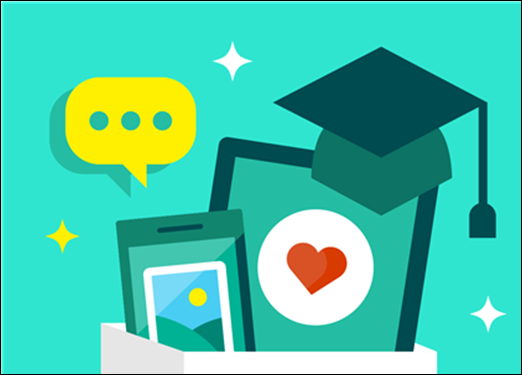
Staff, student, and guest speeches
One of the most moving parts of any graduation is the commencement speech. Whether given by a member of the faculty, a student, or an invited guest, these speeches can be inspiring and memorable.
You can use Microsoft Forms to create a survey to send to students to allow them to nominate a commencement speaker. This survey can even tally the responses for you. See Create a form and Check and share your form results for more information.
Once a speaker has been selected and invited, they can use the options in our digital graduation toolkit to record their speech ahead of time, or join your live online event as an attendee and give their speech in real time.
Record your live, online ceremony
With a Microsoft Teams live event, you have the option to create a recording and share it with all attendees and guests. This can be especially helpful if you have attendees in multiple time zones or students with family and friends across the world.
If you want to record your event, you'll need to obtain permission for anyone who will be shown on live video during the event. If your event will include children or young adults on video, you'll need permission of a parent or guardian. Digital safety considerations are also important for events that are recorded.
Virtual graduation safety
Whatever form your digital celebration takes, there are steps you can take to make the experience a positive, rewarding, and safe experience for students, parents, and guests. This is especially important in the context of Teams live events.
Controlling the content and the flow of your virtual graduation
Live events are designed so that those who've been designated as Attendees have few to no options to disrupt the event. Most of your graduating students should join your live event as an Attendee without the ability to unmute themselves.
This role will still allow them to ask questions or post comments during the event if you enable those settings. These questions and comments are only visible to those with the Presenter or Producer role until a moderator publishes them to the event.
If you have students who need to present content, you can choose to either have the content pre-recorded or allow the students to present live with moderation.
Asking students to pre-record their content gives administrators more granular control of the graduation's flow as well as the appropriateness of the content.
When using live moderation, ensure that the students presenting have been assigned the Presenter role, not the Producer role. You can learn about the various roles you can assign in Get started with Microsoft Teams live events.
Set up Teams policies for your event and your organization
There are a number of settings that the event organizer can use both when setting up and running the event to control who can present, share, and participate. Microsoft Teams policies can be used to limit who can access the event, who can present, and more. See the following links for more information.
Plan ahead with oversight and an incident response plan
It's a good idea to create an incident response plan before your event to address any potential problems during your live, online graduation event. This plan can address digital safety considerations, as well as technical challenges such as a presenter losing internet access during the event.
For example, you may want to designate a moderator for the event. This individual should be prepared to respond quickly in the event of threatened or actual inappropriate behavior (for example, redirecting the meeting away from a bad actor and/or removing them). Consider turning off the Q&A functionality, or monitoring and deleting inappropriate messages if necessary.
Your incident response plan should include assigning one or more individuals the Producer role. Producers should be prepared to respond quickly in the event of inappropriate behavior. Learn about the various roles in Microsoft Teams live events in Get started with Microsoft Teams live events.
Communicate your institution's Code of Conduct
We recommend communicating with students, faculty, staff, and guests before the event to inform them of your educational institution's Code of Conduct, how it will be applied to your virtual graduation event, and any consequences of violating it. Sharing this information can help make your virtual graduation rewarding for everyone.
You can also direct students and their parents to resources on digital civility, including Microsoft's Digital Civility challenge, where we challenge everyone to help make online interactions positive and safe. Some examples:
Minecraft is a favorite destination for virtual events and celebrations. Your educational institution may already have created a virtual Minecraft world, or you may want to start a new one for your virtual graduation. For some amazing stories of students using Minecraft, as well as a list of resources that can help you create your own Minecraft world, see Hold a digital event in Minecraft.
In the past few weeks, there have been a number of inspiring stories of students and educators recreating their campuses in Minecraft for virtual graduations. University of California at Berkeley, MIT, and the UPenn are just a few of the schools that are using Minecraft to celebrate even when they can't be together in person.
Host a virtual graduation in Minecraft
Minecraft: Education Edition can host up to 30 players in an online world. Through June 2020, all educators and students with a valid Office 365 for Education account can get a free license for Minecraft: Education Edition. See our Multiplayer guide to get started.
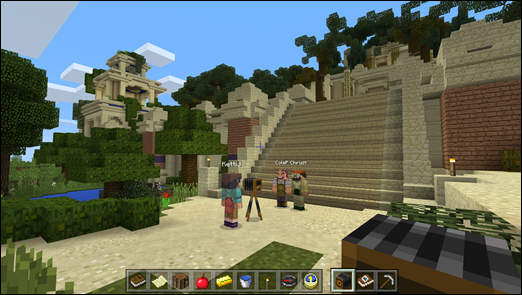
If you want to host more than 30 players in your Minecraft world, your best option will be a custom server with Minecraft Java Edition or Minecraft Bedrock. These versions support larger gatherings, and you can host hundreds of participants. For more information, see How to set up a Minecraft server on Azure.
We recommend that participants in a Minecraft Java or Bedrock world use their personal Minecraft licenses to access the world. See how can I broadcast my Minecraft event live? to stream your event online for participants who don't have a Minecraft account.
How can I invite others to my Minecraft event?
You can create always-on multiplayer worlds using custom servers using the Minecraft Java or Bedrock editions. With these editions, you do not need to be playing the game to have guests access your world.
With Minecraft: Education Edition, the host must be playing the game in order for others to join. If the hosting player leaves the world, all other players will be removed from the server. Because of this, we recommend you create your world using Minecraft Bedrock or Java Editions.
How can I broadcast my Minecraft event live?
You can use Microsoft Teams to schedule your event and share it with others. For example, you could build and host a Minecraft world that's a replica of your college auditorium or stadium and host a small number of faculty and the graduates inside that world.
Then, the graduates friends, family, and guests, along with all other members of your educational institution, can join a Microsoft Teams live event broadcasting the Minecraft world as students take part in their virtual graduation.
Those guests on the Microsoft Teams call won't need a Minecraft license, and they won't count against the maximum number of players in your Minecraft world.
For more information, see Get started with Microsoft Teams live events.
Need help building your Minecraft world?
The Minecraft global community is full of talented and dedicated creators who can help recreate your campus, theater, or other venue. For a list of partners, see Hold a digital event in Minecraft.


Virtual graduation toolkit
No matter which type of event you choose, the following tools and ideas can help you create an engaging and rewarding experience for students, families, and educators alike.
You can find all of our graduation templates here.
Digital diplomas
One hallmark of graduation ceremonies has always been the presentation of a diploma. We have several diploma templates available that can be customized for your institution or organization.
You can find these as well as many other templates here.
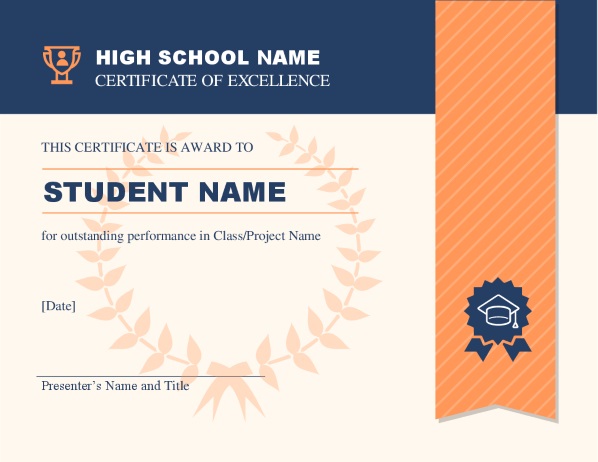
Photo slideshows
You can create a slideshow in PowerPoint using our templates and even include video commentary. These templates can be used to recognize students' achievements or serve as a digital yearbook.
Check out these options:
Student stories
You can encourage students and their families to create their own stories using Microsoft Sway.
Sway can help you take photos, videos, audio, and more and turn them into a polished design you can share with students, families, and educators.
See Getting started with Sway and Sway for Education.
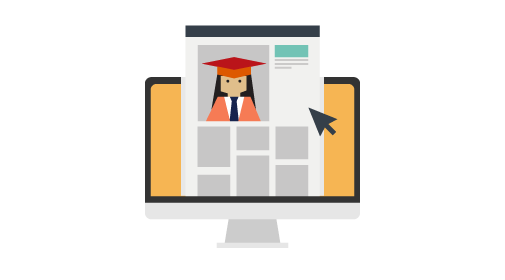
Cards and flyers for graduates
Graduation cards don't have to be physical. You can create invitations to your virtual event or send online graduation cards using our templates.
See:
Minecraft
You can recreate an entire campus or venue in Minecraft. Whether the works has already been created or you're starting from scratch, we have the resources you'll need to build your world and invite others to celebrate with you.
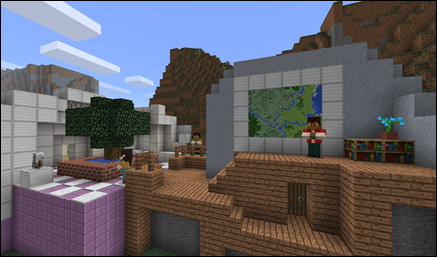
For a list of Minecraft resources, see Hold a digital event in Minecraft. There, you'll find inspiring stories of others institutions using Minecraft to bring people together, as well as a variety of helpful guides and links to partners who can help you create your Minecraft world.
Other resources
In order to create and host your digital event, you'll need to start by collecting information from educators, students, and families.
OneDrive allows you to create a repository for participants to upload content. You can use OneDrive's security features to ensure that content is only accessible by those you designate. If your educational institution uses SharePoint, you can also create a SharePoint site to store this information.
For more information, see Upload files and folders in OneDrive for work or school.
You can also use Microsoft Forms and create student surveys, invitations, RSVP lists, and more.