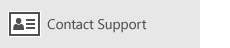Note: This article has done its job, and will be retiring soon. To prevent "Page not found" woes, we're removing links we know about. If you've created links to this page, please remove them, and together we'll keep the web connected.
You can set up events on any of your available calendars or invite others to your events to create meetings. Events can have a specific start and end time or be marked as all day events.
Create a new event
-
On your calendar, select the day on which you want your event to occur or select New event at the top of your calendar.
-
Enter the event name, choose the start and end times for the event, enter the location, and set a reminder time. To make the event an all-day event, select All day.
Note: If you have multiple calendars, select the drop-down above the event name and choose the calendar to which you want to add the event.
-
You can add more details to your event or invite other people. Select More details if you don't see these options.
-
Select the drop-down next to Show as to pick how you want the event displayed in your calendar. You can choose from Free, Tentative, Busy, and Out of office.
-
If you want the event to be private, choose the padlock icon. The event details will not be visible to anyone sharing your calendar.

Note: On a phone or tablet, you'll need to click the three dots at the bottom of the page to access some of these options.
-
To invite others, type an email address in the Invite someone box. You can add multiple people to the meeting.
Note: On a phone or tablet, choose People at the top of the screen to invite others to your meeting.
-
-
When you're done, select Save for an event or Send for a meeting.
Note: For a meeting request, choosing Send will save the meeting on your calendar and send an invite to each person you've invited to the meeting.
Set up a recurring event
-
Select New event at the top of your calendar.
-
From your new event or meeting request, choose Repeat on the toolbar.
-
In the Repeat section, enter a start date.
-
Choose the drop-down next to Weekly to change the recurring event to a Daily, Monthly, or Yearly event if necessary.
-
Choose the interval between events. For example, to create an event that occurs every Monday, Wednesday, and Friday, choose a Weekly occurrence, then check the boxes for Mon, Wed, and Fri. To create an event that occurs on the first Friday of every month, choose a Monthly occurrence, then you can choose the first, second, third, fourth, or last option, and the day of the week.
-
If you want the recurring event to end by a certain date, choose an End date.
-
When you're done, select Save for an event, or Send for a meeting.