When you use your Android device, all the changes you make in your Office apps are now saved automatically, so you never have to press the Save button again. Your documents will be saved periodically, even when you're offline. If you'd rather not have Office autosave this file for you:
-
Tap File > Save
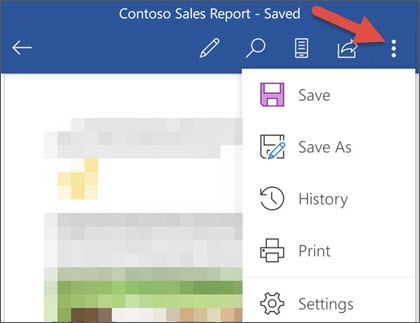
-
Move the Autosave slider to Off.
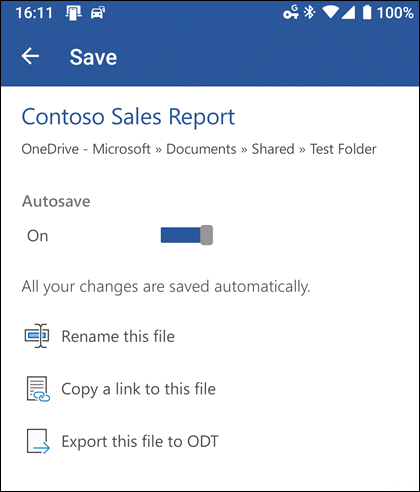
Save to a different location
If you'd like to save a file to a different location, follow the steps below:
-
On the file menu, tap Save As.
-
You can save your files locally to your device or save them to the cloud so you can share with others easily.
To Save
Do this
Locally to your device
Tap This device
To your personal OneDrive, OneDrive for Business, Dropbox, or other supported service
Tap Add a place and then sign in to connect to one of the cloud services










