Since Microsoft To Do automatically syncs with Tasks in Outlook, you can export all your lists and tasks from Outlook.
To export your lists and tasks, sign in to Outlook.com with the same Microsoft account that you use to sign in to Microsoft To Do. Then, select the cog icon to open your Settings > View full settings. 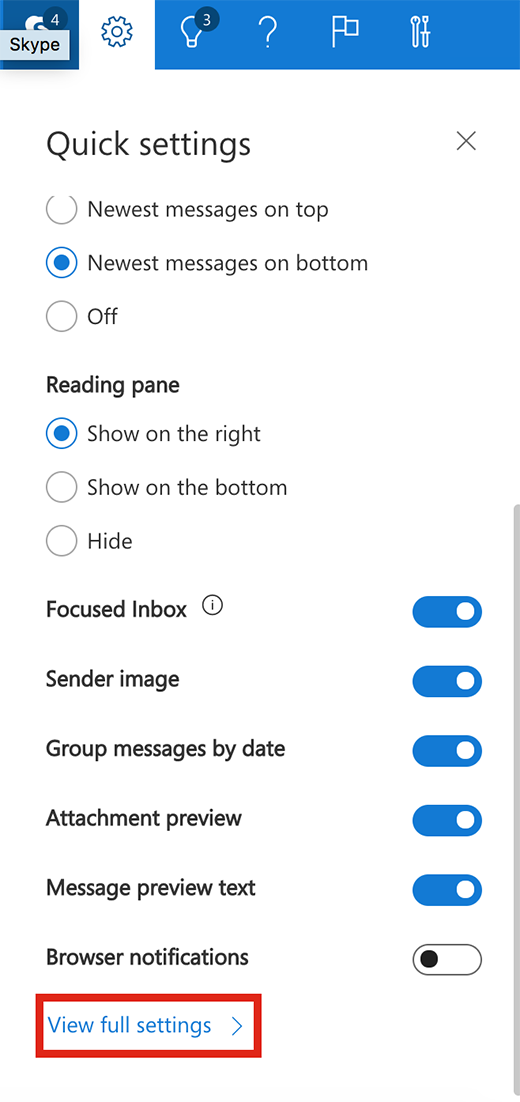
From the left navigation pane, select General.
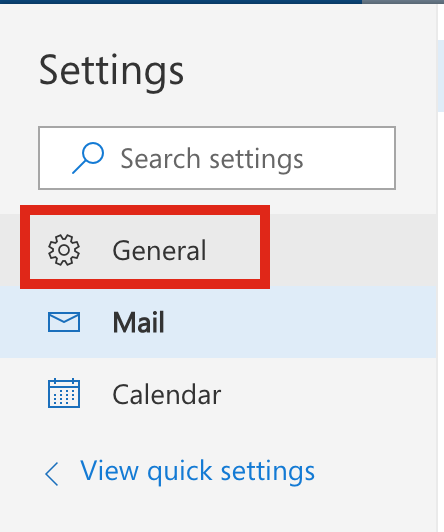
Then, select Export from the middle navigation pane.

Then, select Export Mailbox to save all your lists and tasks.











