: Microsoft Support and Recovery Assistant features have migrated to Get Help.
The Microsoft Support and Recovery Assistant works by running tests to figure out what's wrong and offers the best solution for the identified problem. It can currently fix Office, Microsoft 365, or Outlook problems. If the Support and Recovery Assistant can't fix a problem for you, it will suggest next steps and help you get in touch with Microsoft support.
Below are some of the frequently known issues that our users face. To resolve any of the problems listed below, simply click on the recommended solution for the associated problem to get started. The link will take you directly to the solution in Microsoft Support and Recovery Assistant application.
|
Scenario |
Description |
Recommended solution |
|---|---|---|
|
Excel crash issues |
Resolves Excel startup/crashing issues. Select this option to open with Get Help. |
|
|
Uninstall Office |
Uninstall any version of Office. Select this option to open with Get Help. |
|
|
Setup Microsoft 365 |
Installs Microsoft 365 subscriptions. Select this option to open with Get Help. |
|
|
Activate Office |
Fixes Office subscription activation issues. Select this option to open with Get Help. |
|
|
Office sign-in |
Resolves Office sign-in problems. Select this option to open with Get Help. |
|
|
Shared computer activation |
Enable Office shared computer activation (SCA) Select this option to open with Get Help. |
|
|
Office scan |
Create a normal or full Office install scan report. Select this option to open with Get Help. |
: The Microsoft Support and Recovery Assistant is not applicable to new Outlook for Windows. Check to see if the new Outlook toggle is turned on or off. If it's on, please go to Troubleshooting Outlook issues.
|
Scenario |
Description |
Recommended Solution |
|---|---|---|
|
Setup Microsoft 365 email in Outlook |
Setting up Microsoft 365 email in Outlook. Select this option to open with Get Help. |
|
|
Outlook won't start |
This solution helps with issues when Outlook is unable to start. Select this option to open with Get Help. |
|
|
Outlook keeps asking for my password |
This solution resolves Outlook password authentication issues. Select this option to open with Get Help. |
|
|
Outlook keeps saying "trying to connect..." or "Disconnect" |
Troubleshoots intermittent connection problems. Select this option to open with Get Help. |
|
|
Advanced diagnostics (Outlook) |
Creates a detailed report of my Outlook, Office, Windows, and mailbox configuration. Select this option to open with Get Help. |
|
|
Advanced diagnostics (Outlook) |
Creates a detailed scan of my Outlook Calendar to identify and resolve issues. Select this option to open with Get Help. |
: The Microsoft Support and Recovery Assistant is not applicable to new Teams.
|
Scenario |
Description |
Recommended Solution |
|---|---|---|
|
Add Teams meeting add-in for Outlook |
Helps fix the issue where teams meeting add-in is missing or is not loaded, preventing you from creating teams meeting from Outlook. Select this option to open with Get Help. |
|
|
Issues with Teams user presence in Outlook |
Resolves issue when Teams user's presence information is incorrectly shown in in Outlook. Select this option to open with Get Help. |
|
|
Unable to sign-in to Teams application |
Performs troubleshooting to assist in solving Teams sign-in issues. Select this option to open with Get Help. |
|
Scenario |
Description |
Recommended solution |
|
|---|---|---|---|
|
Advanced diagnostics (Outlook) |
Creates a detailed report of my Outlook, Office, Windows and mailbox configuration. Select this option to open with Get Help. |
||
|
Advanced diagnostics (Outlook) |
Creates a detailed scan of my Outlook Calendar to identify and resolve issues. Select this option to open with Get Help. |
||
|
Advanced diagnostics (Office) |
Scan Office to see if it is correctly installed - Normal Robust Office Inventory Scan. Select this option to open with Get Help. |
||
|
Advanced diagnostics (Office) |
Scan Office to see if it is correctly installed - Full Robust Office Inventory Scan. Select this option to open with Get Help. |
||
|
Microsoft 365 network connectivity test |
Measures connectivity between your device and the internet, and from there to Microsoft’s network. Select this option to open with Get Help. |
: If you're a small business owner looking for more information on how to get Microsoft 365 set up, visit Small business help & learning.
Frequently Asked Questions
To enhance the support for Microsoft 365 customers and eliminate the requirement to download the Support and Recovery Assistant, we are integrating Microsoft Support and Recovery Assistant diagnostics directly into Get Help, a built-in Windows feature. Get Help provides a broader range of diagnostics, ensuring Microsoft 365 customers receive the most effective solutions for their issues.
The following operating systems are supported:
-
Windows 11
-
Windows 10
-
Windows 8 and Windows 8.1
-
Windows 7
Outlook in any of the following Office versions can be scanned:
-
Microsoft 365 (2019, 2016, or 2013, 32-bit or 64-bit)
-
Microsoft Office 2019 (32-bit or 64-bit; Click-to-Run or MSI installations)
-
Microsoft Office 2016 (32-bit or 64-bit; Click-to-Run or MSI installations)
-
Microsoft Office 2013 (32-bit or 64-bit; Click-to-Run or MSI installations)
-
Microsoft Office 2010 (32-bit or 64-bit)
If you are running any edition of Windows 7, you must also have .NET Framework 4.5 installed. Windows 8 and later versions of Windows include at least .NET Framework 4.5.
The Support and Recovery Assistant offers the best solution for these identified problems:
Office
I get an error when I install Office
I can't activate Office
I need to uninstall Office
Outlook
Outlook won't start
I can't setup my Microsoft 365 email in Outlook
Outlook keeps asking for my password
Outlook keeps saying "Trying to connect..." or "Disconnected"
Shared mailboxes or shared calendars don't work
I'm having problems with my calendar
Outlook stops responding
Outlook keeps crashing
I can't send, receive, or find email
OneDrive for Business
I can't sync my files with OneDrive
I can't install OneDrive
Other Office apps
I can't sign into Skype for Business
I can't get email on my phone
I'm having trouble opening or signing in to Outlook on the web
I can't install, connect, or enable Dynamics 365 for Outlook
The Teams Meeting option isn’t shown or the Teams Meeting add-in doesn’t load in Outlook
There are additional scenarios for Outlook on the web, Outlook for Mac, and Mobile devices, plus advanced diagnostics for Exchange Online and Outlook.
The Support and Recovery Assistant offers automated fixes for many of the issues it detects. If you elect to perform an automated fix, the recovery actions that are performed by the fix are entered into the log file created by the Support and Recovery Assistant. To view this log file and the recovery actions performed during a scenario, please follow these steps.
-
On the last screen of the scenario, check Open the log file folder after clicking Submit , complete the survey, and then select Submit .
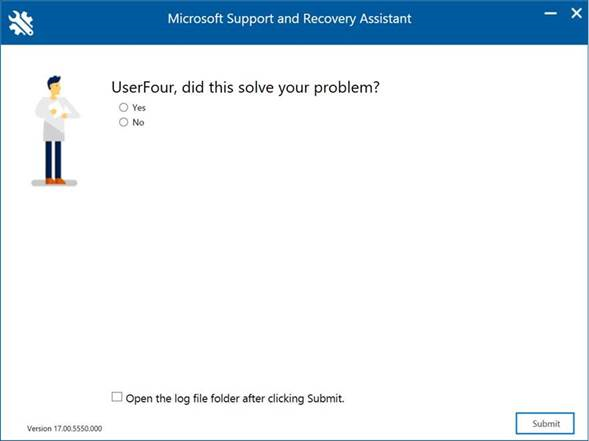
-
In the pop-up window, open the most recently created log file.
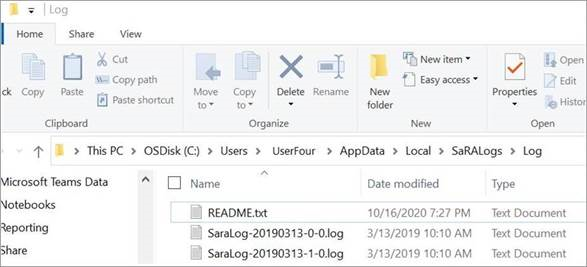
-
Search the log file for "Recovery,".

-
Repeat the search for "Recovery," until you reach the end of the log file.
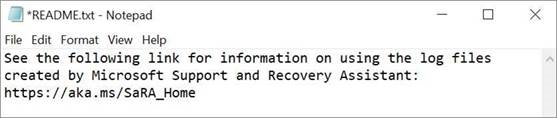
: The README.txt file includes a link to this article.
No. The following troubleshooting scenarios in the app can be run without a Microsoft account, or the work or school account you use with Office:
-
Office Uninstall
-
Office Setup
-
Office Activation
-
Outlook Advanced Diagnostics
Yes. If you're an administrator and want to install and start the Support and Recovery Assistant from a shared location on a network instead of the default internet location don't use the download link in this article. Instead, follow the steps in this article on docs.microsoft.com: How to install and maintain Microsoft Support and Recovery Assistant (SaRA) from a network share .
Yes. We now have the capability to run Support and Recovery Assistant scenarios using a command-line. For more information, read this article on docs.microsoft.com: Enterprise version of the Microsoft Support and Recovery Assistant.
We're sorry, but we don't have a version of the Support and Recovery Assistant that can be installed on a Mac. However, the Outlook for Mac scenario in the app can troubleshoot some issues that occur on your Mac even though the app is installed on a Windows PC.
Yes. You'll need an internet connection to download, install, and use the Support and Recovery Assistant.
To uninstall the app from your computer, follow these steps:
-
Open the Control Panel.
-
Click Uninstall a Program.
-
Locate and select Microsoft Support and Recovery Assistant .
-
Click Uninstall/Change .
-
Select Remove the application from this computer , and then click OK .
When you reach the end of a scenario in the app you're shown a screen where you're asked if we fixed your problem. Select any of the top three options to have the remaining questions in the screen displayed. You can enter your feedback into the box at the bottom of the screen.
When you run the Support and Recovery Assistant to identify or diagnose a particular issue, the tool records anonymous information (Telemetry) about the actions and analysis that are performed by the tool when a scenario is run. Microsoft uses the telemetry data to improve customer experiences and to monitor the health of the application. The amount of telemetry data collected differs with different scenarios.
A copy of the telemetry information is saved in a local log file created by the Support and Recovery Assistant. To view the log file, follow these steps:
-
Telemetry data is collected and uploaded to the uploadlogs folder in the Local Disk ( C: ). To access this folder, use one of the following methods:
-
Open the Run Command window ( Windows logo key + R ,) and run the %localappdata%\saralogs\uploadlogs command as follows:
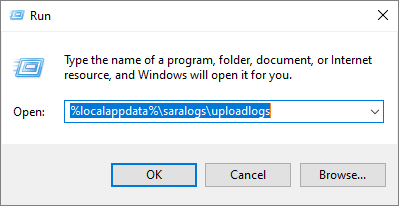
-
In File Explorer, type C:\Users\<UserName>\AppData\Local\saralogs\uploadlogs and press Enter as follows:

: <UserName> is your Windows profile name in the system.
-
-
To view the information about a log file, double-click and open the file. For each scenario, a separate log file will be created and uploaded as the SaraTelemetry_<DataTime>.log format.
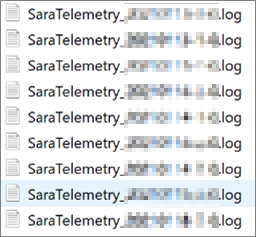
The log files include comprehensive information such as SessionID, TimeStamp, and Office applications on the affected system. The collected information is completely anonymous, and it does not trace back to you in any form. The following is the definition of some fields that are collected as part of the telemetry data:
-
User GUID : A random GUID that is stored in the Support and Recovery Assistant settings. It may be used to identify usage trends of the Office application while keeping the data anonymous.
-
Client launch ID : A random GUID that is generated when the application is running.
-
Tenant ID : Represent the Office 365 Tenant information about the organization that is associated with this ID.
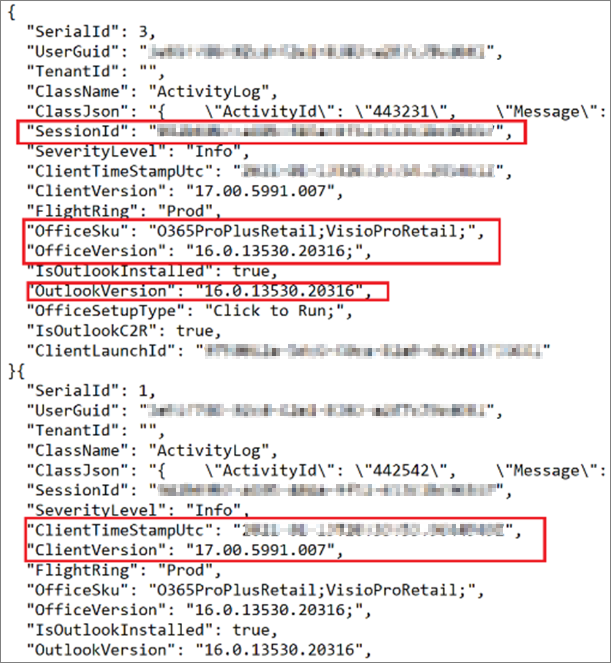
To know more about what log files are created by the Support and Recovery Assistant, search for your scenario in the table below under the “Scenario” column and view the relevant information in the same row. The table below provides information such as scenario type, data collection source, data collection path and data collection files. The destination log directory path where this data is stored and accessed from is %localappdata%\SaRALogs\UploadLogs.
|
Diagnostics |
Data Collect Source |
Data Collection Path |
DataCollection Files |
Additional Data Information |
|---|---|---|---|---|
|
CRM Online Configuration |
||||
|
EventLogs |
Application |
MsiInstallerEvents.log (MSIInstaller) |
||
|
EventLogs |
Application |
MSCRMAddinEvents.log (MSCRMAddin) |
||
|
EventLogs |
Application |
OutlookEvents.log (Outlook) |
||
|
Registry |
CurrentUser\SOFTWARE\Microsoft\MSCRMClient |
MSCRMClient_HKCU.reg.log |
||
|
Registry |
LocalMachine\SOFTWARE\Microsoft\MSCRMClient |
MSCRMClient_HKLM.reg.log |
||
|
FilePath |
crm{MajorversionMinorversion}clientconfig.log |
|||
|
FilePath |
crm{MajorversionMinorversion}clientmsi.log |
|||
|
FilePath |
crmsetup.log |
|||
|
FilePath |
ConfigUsingSaRA.log |
|||
|
Office Activation |
||||
|
EventLogs |
Application |
(MsiInstaller), {randomGUID}.log |
||
|
EventLogs |
Application |
EventCode=2011 (Microsoft Office), {randomGUID}.log |
||
|
EventLogs |
LogFile='OAlerts' |
(Microsoft Office Alerts), {randomGUID}.log |
||
|
Registry |
LocalMachine\SOFTWARE\Microsoft\Office\15.0\ClickToRun\Configuration |
{randomGUID}.log |
||
|
Registry |
LocalMachine\SOFTWARE\Microsoft\OfficeSoftwareProtectionPlatform |
|||
|
Registry |
LocalMachine\SOFTWARE\Microsoft\Office\15.0\ClickToRun\Configuration |
|||
|
Registry |
LocalMachine\SOFTWARE\Microsoft\Office\15.0\ClickToRun\propertyBag |
|||
|
Registry |
LocalMachine\SOFTWARE\Microsoft\Office\15.0\Common\Licensing |
|||
|
Registry |
CurrentUser\Software\Microsoft\Office\15.0\Common\Licensing |
|||
|
Registry |
CurrentUser\Software\Microsoft\Office\15.0\Common\Licensing\OlsToken |
|||
|
Registry |
CurrentUser\Software\Microsoft\Office\15.0\Common\General\ |
|||
|
Registry |
CurrentUser\Software\Microsoft\Office\15.0\Registration\ |
|||
|
Registry |
CurrentUser\Software\Microsoft\Office\15.0\Registration\{Environment.MachineName} |
|||
|
Registry |
{GetCurrentUserSid()}\Software\Microsoft\Office\15.0\Registration\{Environment.MachineName} |
|||
|
FilePath |
%CommonApplicationData%\Microsoft\Office\Heartbeat\ |
HeartbeatCache.xml |
||
|
AllProductKeyStatus |
{randomGUID}.log |
|||
|
InstalledProductKeyStatus |
{randomGUID}.log |
|||
|
FilePath |
%windows%\%temp% where fileName.EndsWith(".log") and (fileName.Contains(Environment.MachineName) or fileName.Contains("c2rintegrator") or fileName.Contains("firefly") |
{randomGUID}.log |
||
|
Office Setup |
||||
|
FilePath |
%LocalAppData%\Temp |
{Environment.MachineName}-*-*.log or files beginning with "officec2rclient.exe" as case insensitive |
||
|
FilePath |
%Windir%\Temp |
{Environment.MachineName}-*-*.log or files beginning with "officec2rclient.exe" as case insensitive |
||
|
Office Activation |
||||
|
_dlicenseinfo.txt |
||||
|
_InstallDump.txt |
||||
|
_licenseDiag.err |
||||
|
_systemInfo.txt |
||||
|
_taskListPost.txt |
||||
|
_taskListPre.txt |
||||
|
aria-debug-18704.log |
||||
|
FilePath |
%localappdata%\temp\{randomGUID} |
OfficeActivationLogs.zip and * from Temp folder |
Key: where * = all files |
|
|
Registry |
HKEY_LOCAL_MACHINE\SOFTWARE\Microsoft\Office\ClickToRun\Configuration |
C2R_Config |
||
|
Registry |
HKEY_LOCAL_MACHINE\SOFTWARE\Microsoft\Office\ClickToRun\Configuration\15.0 |
C2R_Config_15 |
||
|
Registry |
HKEY_LOCAL_MACHINE\SOFTWARE\Microsoft\Office\ClickToRun\Configuration\16.0 |
C2R_Config_16 |
||
|
Registry |
HKEY_LOCAL_MACHINE\SOFTWARE\Microsoft\Office\ClickToRun\ProductReleaseIDs |
C2R_ProductReleaseID |
||
|
Registry |
HKEY_LOCAL_MACHINE\SOFTWARE\Microsoft\OfficeSoftwareProtectionPlatform |
OfficeSoftwareProtectionPlatform |
||
|
Registry |
HKEY_LOCAL_MACHINE\SOFTWARE\Microsoft\Office\15.0\ClickToRun\Configuration |
C2R_15_Config |
||
|
Registry |
HKEY_LOCAL_MACHINE\SOFTWARE\Microsoft\Office\15.0\ClickToRun\propertyBag |
C2R_15_ProductBag |
||
|
Registry |
HKEY_LOCAL_MACHINE\SOFTWARE\Microsoft\Office\15.0\Common\Licensing |
C2R_15_Licensing |
||
|
Registry |
HKEY_LOCAL_MACHINE\SOFTWARE\Wow6432Node\Microsoft\OfficeSoftwareProtectionPlatform |
OfficeSoftwareProtectionPlatform |
||
|
Registry |
HKEY_LOCAL_MACHINE\SOFTWARE\Wow6432Node\Microsoft\Office\15.0\ClickToRun\Configuration |
Wow6432Node_15_Config |
||
|
Registry |
HKEY_LOCAL_MACHINE\SOFTWARE\Wow6432Node\Microsoft\Office\15.0\ClickToRun\propertyBag |
Wow6432Node_15_propertybag |
||
|
Registry |
HKEY_LOCAL_MACHINE\SOFTWARE\Wow6432Node\Microsoft\Office\15.0\Common\Licensing |
Wow6432Node_15_Licensing |
||
|
Registry |
HKEY_CURRENT_USER\Software\Microsoft\Office\15.0\Common\Licensing |
HKCU_15_Licensing |
||
|
Registry |
HKEY_CURRENT_USER\Software\Microsoft\Office\15.0\Common\Licensing\OlsToken |
HKCU_15_OlsToken |
||
|
Registry |
HKEY_CURRENT_USER\Software\Microsoft\Office\15.0\Common\General\ |
HKCU_15_General |
||
|
Registry |
HKEY_CURRENT_USER\Software\Microsoft\Office\15.0\Registration\ |
HKCU_15_Registration |
||
|
Registry |
HKEY_CURRENT_USER\Software\Wow6432Node\Microsoft\Office\15.0\Common\Licensing |
HKCU_Wow6432Node_15_Licensing |
||
|
Registry |
HKEY_CURRENT_USER\Software\Wow6432Node\Microsoft\Office\15.0\Common\Licensing\OlsToken |
HKCU_Wow6432Node_15_OlsToken |
||
|
Registry |
HKEY_CURRENT_USER\Software\Wow6432Node\Microsoft\Office\15.0\Common\General\ |
HKCU_Wow6432Node_15_General |
||
|
Registry |
HKEY_CURRENT_USER\Software\Wow6432Node\Microsoft\Office\15.0\Registration\ |
HKCU_Wow6432Node_15_Registration |
||
|
Registry |
HKEY_LOCAL_MACHINE\SOFTWARE\Microsoft\Office\16.0\ClickToRun\Configuration |
C2R_16_Config |
||
|
Registry |
HKEY_LOCAL_MACHINE\SOFTWARE\Microsoft\Office\16.0\ClickToRun\propertyBag |
C2R_16_ProductBag |
||
|
Registry |
HKEY_LOCAL_MACHINE\SOFTWARE\Microsoft\Office\16.0\Common\Licensing |
C2R_16_Licensing |
||
|
Registry |
HKEY_LOCAL_MACHINE\SOFTWARE\Wow6432Node\Microsoft\Office\16.0\ClickToRun\Configuration |
Wow6432Node_16_Config |
||
|
Registry |
HKEY_LOCAL_MACHINE\SOFTWARE\Wow6432Node\Microsoft\Office\16.0\ClickToRun\Configuration |
Wow6432Node_16_propertybag |
||
|
Registry |
HKEY_LOCAL_MACHINE\SOFTWARE\Wow6432Node\Microsoft\Office\16.0\Common\Licensing |
Wow6432Node_16_Licensing |
||
|
Registry |
HKEY_CURRENT_USER\Software\Microsoft\Office\16.0\Common\Licensing |
HKCU_16_Licensing |
||
|
Registry |
HKEY_CURRENT_USER\Software\Microsoft\Office\16.0\Common\Licensing\OlsToken |
HKCU_16_OlsToken |
||
|
Registry |
HKEY_CURRENT_USER\Software\Microsoft\Office\16.0\Common\General\ |
HKCU_16_General |
||
|
Registry |
HKEY_CURRENT_USER\Software\Microsoft\Office\16.0\Registration |
HKCU_16_Registration |
||
|
Registry |
HKEY_CURRENT_USER\Software\Wow6432Node\Microsoft\Office\16.0\Common\Licensing |
HKCU_Wow6432Node_16_Licensing |
||
|
Registry |
HKEY_CURRENT_USER\Software\Wow6432Node\Microsoft\Office\16.0\Common\Licensing\OlsToken |
HKCU_Wow6432Node_16_OlsToken |
||
|
Registry |
HKEY_CURRENT_USER\Software\Wow6432Node\Microsoft\Office\16.0\Common\General\ |
HKCU_Wow6432Node_16_General |
||
|
Registry |
HKEY_CURRENT_USER\Software\Wow6432Node\Microsoft\Office\16.0\Registration |
HKCU_Wow6432Node_16_Registration |
||
|
OneDrive Troubleshooter |
||||
|
Registry |
LocalMachine\SOFTWARE\Microsoft\Windows\CurrentVersion\Explorer\ShellIconOverlayIdentifiers |
IconOverlay_HKLM.reg |
||
|
Registry |
LocalMachine\SOFTWARE\WOW6432Node\Microsoft\Windows\CurrentVersion\Explorer\ShellIconOverlayIdentifiers |
IconOverlayWOW_HKLM.reg |
||
|
Registry |
CurrentUser\SOFTWARE\Microsoft\OneDrive |
OneDrive_HKCU.reg |
||
|
FilePath |
%localappdata%\Microsoft\OneDrive\logs\{*Business* in any subfolders} |
* and NOTE: excluding obfuscationstringmap.txt |
Key: where * = all files |
|
|
FilePath |
%localappdata%\Microsoft\OneDrive\Settings\{*Business* in any subfolders} |
healingItems.txt |
||
|
FilePath |
%localappdata%\Microsoft\OneDrive\setup\logs\{any subfolders} |
* and NOTE: excluding obfuscationstringmap.txt |
Key: where * = all files |
|
|
Outtlook Scenarios |
||||
|
FilePath |
%localappdata%\temp\Outlook Logging |
for every .etl file: *.etl and {file name of binary etl file without extension}_timber.xml, {randomGUID}-HR.txt |
||
|
Registry |
Registry Hive == CurrentUser; Major version 12 and 14: Subkey == Software\Microsoft\Windows NT\CurrentVersion\Windows Messaging Subsystem\Profiles; Major version 15 or greater: Subkey == Software\Microsoft\Office\{major version}.0\Outlook\Profiles Running Reg.exe export command |
{randomGUID}_OutlookProfile.txt |
||
|
Registry |
LocalMachine\SOFTWARE\\Wow6432Node\\Microsoft\\Office\\Outlook\\Addins and enumerate all system addins CurrentUser\Software\\Microsoft\\Office\\Outlook\\Addins and enumerate all current user addin |
{randomGUID}_AddIns.txt |
||
|
FilePath |
%localappdata%\temp\Outlook Logging |
for every .etl file: *.etl and {file name of binary etl file without extension}_timber.xml, {randomGUID}-HR.txt |
||
|
Outlook Expert Experience (OffCAT) |
||||
|
FilePath |
If user is authenticated |
ConfigurationDetails_{CorrelationId}.json and ConfigurationDetails_{CorrelationId}.html from OffCatDataCollectionAction and API_Results.{date timestamp}.log |
||
|
FilePath |
If user is not authenticated |
ConfigurationDetails_{CorrelationId}.html from OffCatDataCollectionAction and OffCAT API_Results.{date timestamp}.log |
||
|
Skype for business Sign-in |
||||
|
FilePath |
if Skype version installed == 2016 %LocalAppData%\\microsoft\Office\16.0\Lync\Tracing else %LocalAppData%\microsoft\Office\15.0\Lync\Tracing |
files at that location with name containing "SigninTelemetryLog.xml" |
||
|
RoiScan Full |
||||
|
FilePath |
%localappdata%\temp\{Random GUID}\RoiScan.vbs |
if (LocalizationKey == "OfficeSignInScenario") %localappdata%\temp\OfficeSignIn.log.zip else %localappdata%\temp\RoiScan.log.zip, {machinename}_Roiscan.log, {machinename}_roiscan.xml |
||
|
Office VNextDiag |
||||
|
File Path |
%localappdata%\temp |
vNextDiag.ps1.zip, vNextDiag_SaRA_Output.txt |











